My Personal Git Cheat Sheet
What is GIT?
Git is a free and open source distributed version control system.
Why we use VCS (version control system)?
- Code Revision
- Like a Time Machine
- Multiple Developer
Why GIT (among other VCS)?
- Can work locally without any central server
Setup
Now let’s install Git on our machine and start using it.
Installation
Please follow the offical doc to install git.
Configuration
Use git config command to get and set configuration variables
Config file locations :
--system: configuaration for every user on the system(OS) and all their repositories.--global: configuarations specific to your user. (OS user)--local: configuarations for current repository.
Set Config
git config --global user.name "John Doe"
git config --global user.email "johndoe@example.com"
Get Config
git config --list
git config --global --list
git config --system --list
Initialization (create a new repository)
To initialize git on a project, simply use git init command.
( a hidden folder named .git will be created in the project’s root directory )
To get a copy of an existing Git repository, use the git clone command.
Extra
- What’s Inside .git Directory?
- Editor : By default, Git uses whatever you’ve set as your default text editor ($VISUAL or $EDITOR) or else falls back to the vi editor to create and edit your commit and tag messages.for example, to use Sublime as the editor,
git config --global core.editor "subl -n -w"- aliases : we can also easily set up an alias for each command using git config.
Lifecycle
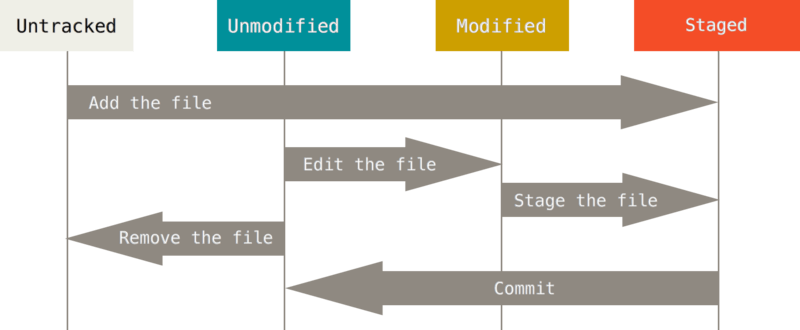
source : https://git-scm.com/book/en/v2/book/02-git-basics/images/lifecycle.png
Files has mainly 4 statuses :
1. untracked :
at first any new file is untracked.
- –> use
git addcommand to stage the file
2. staged :
after we use ‘git add’ command, the file is statged.
- –> use
git commitcommand to commit the staged file - <– use
git reset HEADcommand to unstage that file
3. unchanged :
If the file is not changed since its last commit, the file is unchanged.
4. unstaged :
If there is any modification to that staged or unchanged file, that file becomes unstaged.
- –> again use
git addcommand to stage that file - <– use
git checkoutcommand to discard changes
note : ‘git checkout’ is a dangerous command! Use stash instead.
Basic Commands
The diagram below show how the git works locally and remotely using different commands.
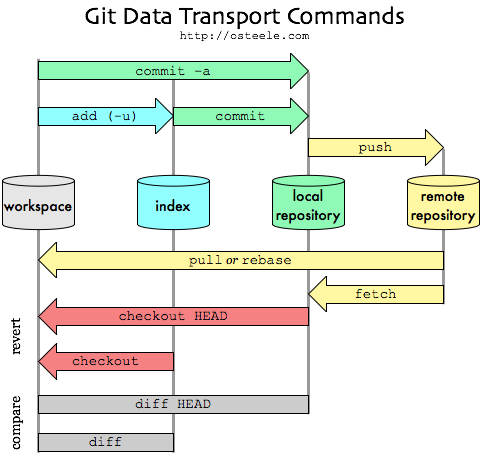
source : http://blog.osteele.com/2008/05/my-git-workflow/
I found this video really useful to understand the workflow.
git add
Use git add command to track the untracked files (put it on the stage).
- add single file :
git add file.ext - add all files :
git add .orgit add -A. (Difference?)
git commit
Commits the staged snapshot to the project history.
Different ways to commit,
- commit all staged files :
git commit
This will open an editor, write your commit message and exit. To write the commit message directly in command line, use the -m flag. e.g, git commit -m "My Commit Message"
- commit all staged and unstaged files :
git commit -am "commit message"
when we use ‘-a’ flag, it includes all changed files. Git will automatically stage every unstaged files before doing the commit. note that, untracked files will not be commited using this command.
- commit single file :
git commit -m "commit message" FILE_NAME - commit multiple files :
git commit -m "commit message" FILE1, FILE2.. - ammend the previous commit :
git commit --amend
e.g,
git commit -m 'initial commit'
git add forgotten_file
git commit --amend
*do not use `–amend’ if you already pushed your commit.
git log
Show commit logs
use git log command to show all the commits from the very beginning (for currently active branch).
e.g,
commit 1cddaa29ad059a6083e776cc3e4b950e6487f236
Author: Talha Ibne Imam <talha@bscheme.com>
Date: Sat Apr 22 12:26:11 2017 +0600
Registration Complete
commit eea5997a17f02e78d78ccf69a233123192a73822
Author: Talha Ibne Imam <talha@bscheme.com>
Date: Thu Apr 20 14:13:18 2017 +0600
Design Complete
commit 178d3c00a5e55cd0f6ba0170a9dd58dda24561cf
Author: Talha Ibne Imam <talha@bscheme.com>
Date: Thu Apr 20 11:35:36 2017 +0600
First Commit
There are many different options avalaible for showing logs in different ways.
for example,
- Most recent commits :
git log -3(last 3 commits) - Show commits in one line :
git log --pretty=oneline - Show commits for a specific file :
git log test.txt - Show commits by any specific author :
git log --author=talha - Show in a pretty format :
git log --graph --pretty=format:'%Cred%h%Creset -%C(yellow)%d%Creset %s %Cgreen(%cr) %C(bold blue)<%an>%Creset' --abbrev-commit --date=relative[src : Coderwall]
for more details, please use the command git log --help.
git show :
Shows the changes of a particular commit
git show COMMIT_HASH*
*only first 4-5 character of COMMIT_HASH is enough! (or not?)
If we do not specify COMMIT_HASH, then it will show changes from HEAD. (HEAD is a reference to the last commit in the currently checked-out branch.)
‘git show’ can be used to show other objects rather than commits. such as tags, trees etc. for more details, please visit official link
git diff:
Show changes between commits, commit and working tree, etc
we usually use the git status command to see which files were currently changed. To understand how they were changed in detail, we can use git diff.
git diff
show changes only that are unstaged.
- all unstaged files :
git diff - single unstaged file :
git diff FILENAME - multiple unstaged file :
git diff FILE1 FILE2
git diff --staged
show changes only that are staged.
- all staged files :
git diff --staged - single staged file :
git diff --staged FILENAME - multiple staged file :
git diff --staged FILE1 FILE2
we can use
--cachedinstead of--staged(--stagedis a synonym of--cached).
git diff HEAD
show changes that are tracked (staged + unstaged).
Working Remotely
git remote:
Manage repositories
To collaborating with other developers, we need to manage remote repositories and pushing and pulling data to and from.
- show list with names :
git remote -v - add new remote :
git remote add [remote-name] <url> - update a remote’s url:
git remote set-url [remote-name] [new-url] - remove a remote :
git remote rm [remote-name]
git push:
Push commits to remote repository
After we made some commits, we might want to push them to a remote repository. this can be done with a git push [remote-name] [branch-name] command. ie, git push origin master
git pull:
Fetch and merge remote changes.
perform a pull can be done simply with a git pull command.
‘git fetch’ vs ‘git pull’ :
In its default mode,
git pullis shorthand forgit fetchfollowed bygit merge FETCH_HEAD. src : https://git-scm.com/docs/git-pull
more details : http://stackoverflow.com/a/7104747/7804179